How to download NTP datasets - UPDATED
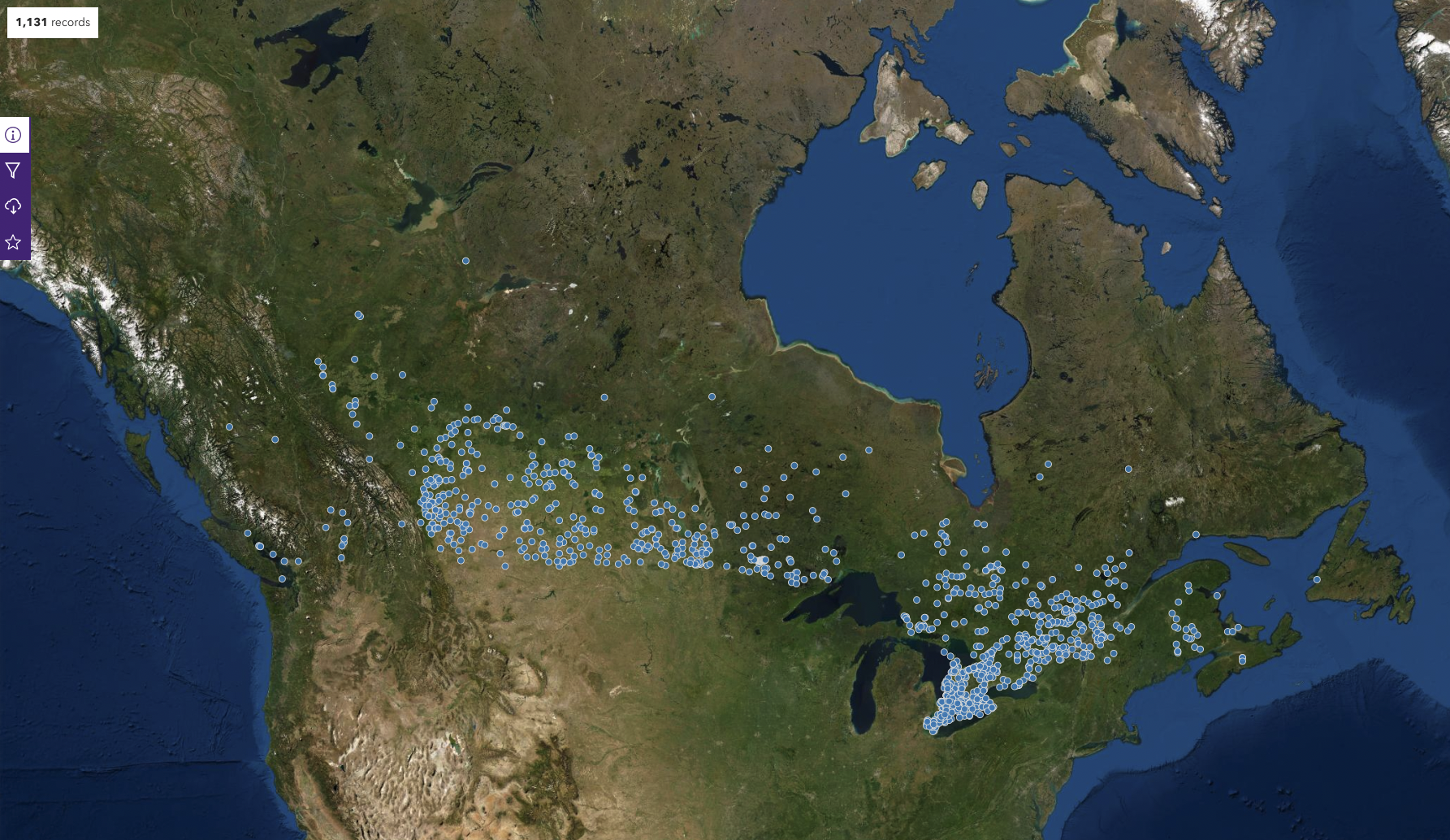
The Northern Tornadoes Project has been building an online database of severe weather events (tornadoes, downbursts) across Canada since its pilot year of 2017. The steps below outline how to filter and download these data in different file formats such as CSV, shapefiles, KML and other formats.
1. The first step is going to the NTP website here: https://www.uwo.ca/ntp/2. From there, click on the “Open Data” tab.

3. A new window opens. Scroll down to the middle of the page and find “Event Summaries”. Click on the link. A dashboard will open.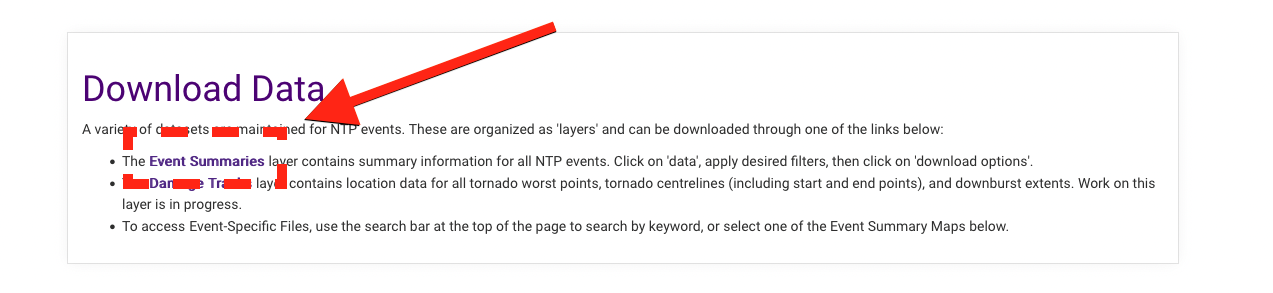
4. On the dashboard, you can use the toolbar to filter the data in the database.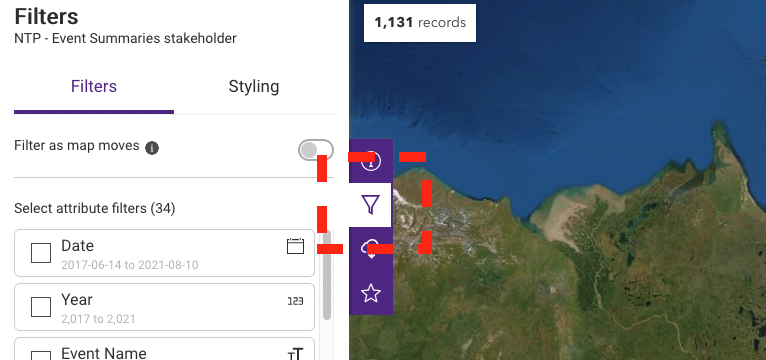
5. You can preview the dataset by clicking on the “table view” using the toolbar on the right-hand side of the dashboard. This will preview the dataset before you download it.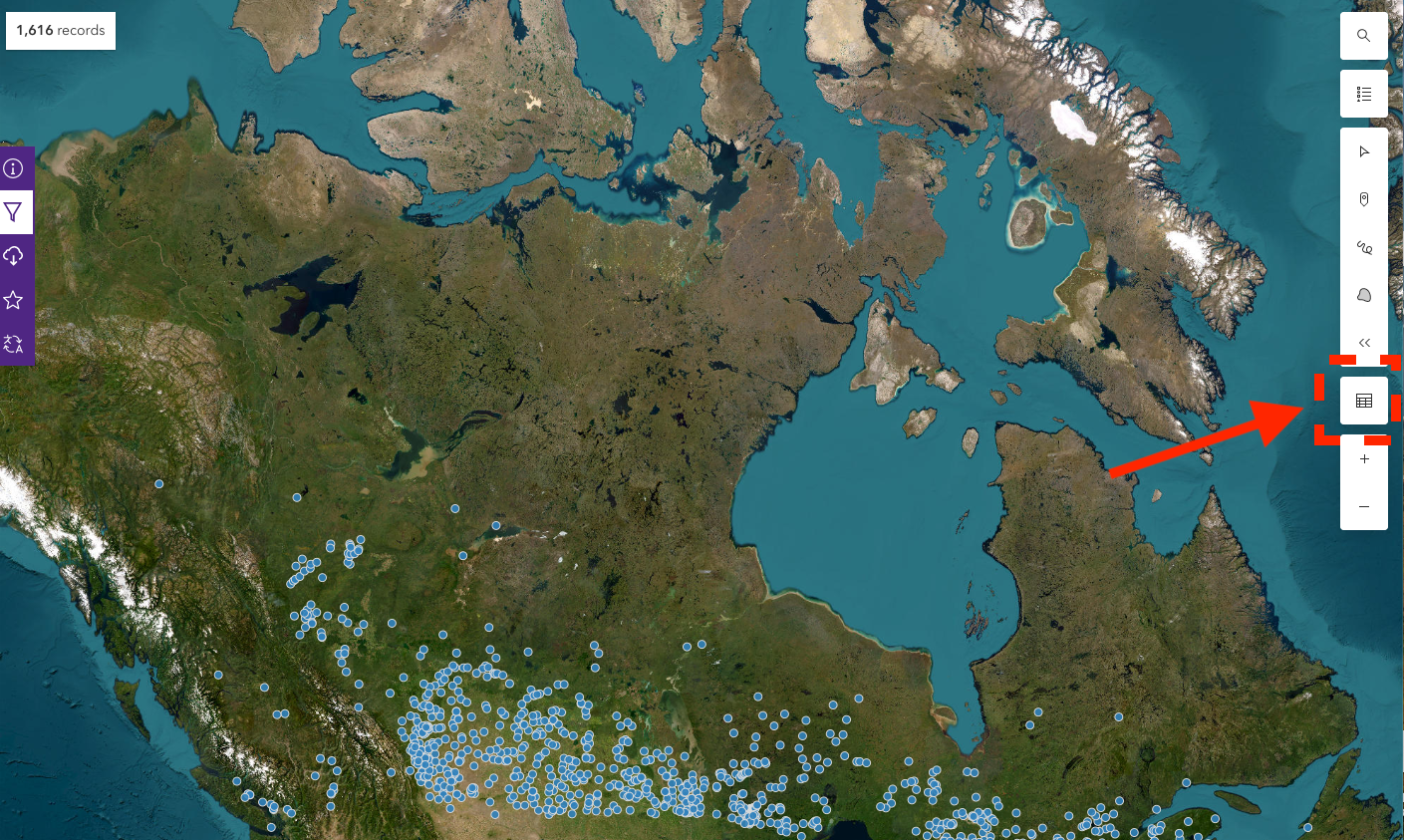
6. Once you are satisfied with your filters, it is time to download the data. Click the download button on the toolbar and make sure to click on the Toggle Filters button to apply your filters. Then select the desired format for the data by clicking the “Download Options”. For example, the image below shows a .CSV file-type being selected.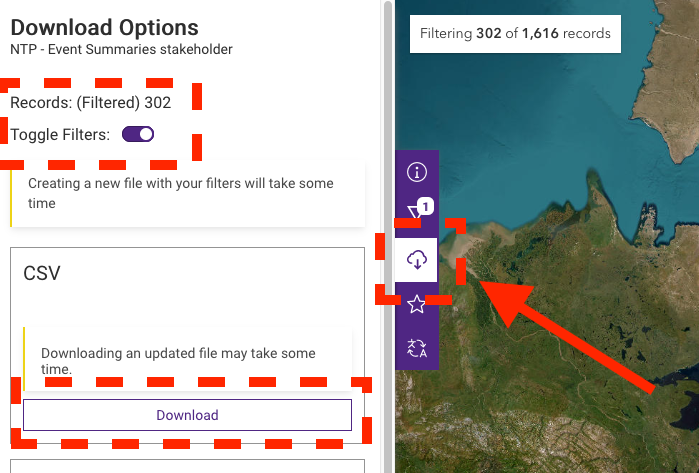
7. A drop-down menu will appear. Select “Generate new download with latest data”. This will ensure that you are downloading the latest version of the database.
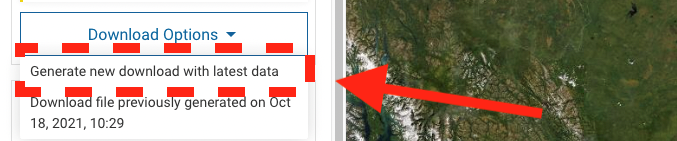
That’s it!
One word of caution - due to a bug in the software, the date/time field (first column) will have an incorrect time. Please make sure to use the local and/or UTC time fields instead.
Enjoy working with the dataset and please make sure to credit the Northern Tornadoes Project whenever you use the data in your projects.
