Exploring OWL Brightspace, Western's New Learning Management System
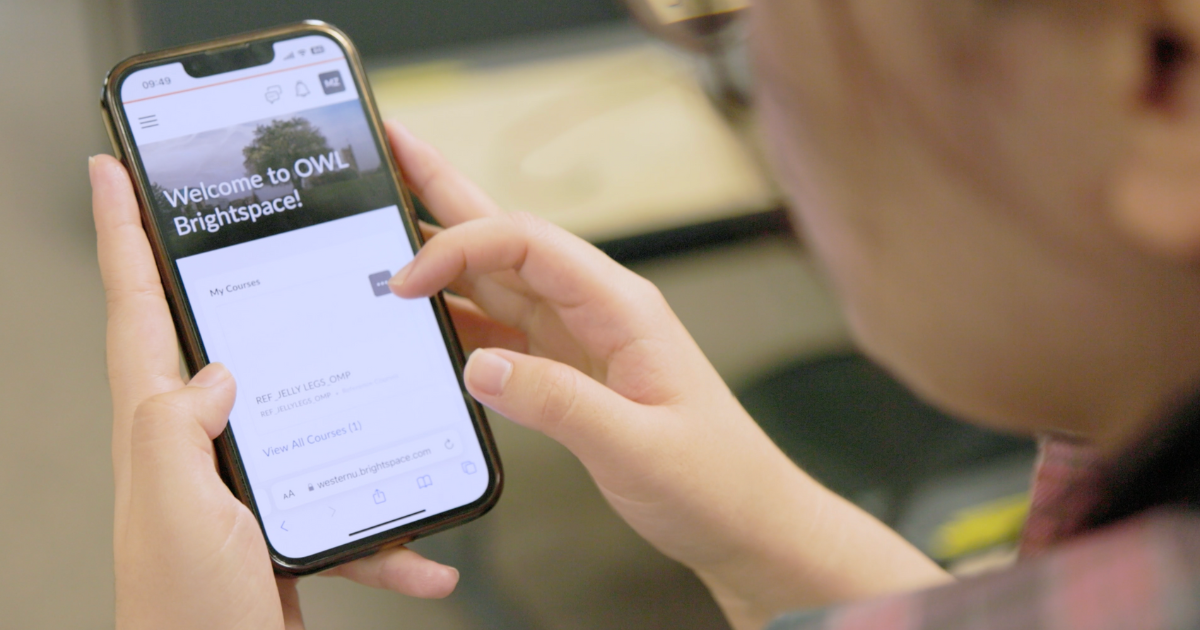
Written by: Minelle Chowdry, Year 5, BMOS & Biology
Photo by: Instructional Technology Resource Centre, Western Technology Services
Starting a new academic year is exciting! Along with all the new experiences a new term brings, Western University has rolled out a brand-new learning management system called OWL Brightspace. This platform is where you'll access your academic courses, interact with classmates, and keep track of assignments and deadlines. Let's dive into what makes OWL Brightspace your go-to tool for navigating your academic journey!
Navigating OWL Brightspace
You can find OWL Brightspace by visiting owl.uwo.ca, selecting OWL Brightspace, and logging in with your Western ID.
When I first logged into OWL Brightspace, I was amazed by how user-friendly and intuitive the platform is. Everything you need is right at your fingertips, from course materials to grades. Here's a quick rundown of what you can expect:
Dashboard Overview: The Dashboard is your starting point every time you log into OWL Brightspace. Here, you'll find a quick overview of your active courses, including recent announcements, upcoming due dates, and any new content your professors have posted. It's your personalized hub for all things academic.
Course Content: Each course you're enrolled in will have its own page, where you can find the syllabus, lecture slides, readings, and any other resources your professor has uploaded. The content is neatly organized into modules, making it easy to follow along with the course's progression.
Assignments and Quizzes: OWL Brightspace makes it simple to submit assignments and take quizzes. You can see all your upcoming deadlines in the calendar, and when it's time to submit an assignment, it's just a few clicks away. Plus, the platform allows you to keep track of all your grades and feedback in one place, so you always know how you're doing.
Brightspace Pulse App: Try out the mobile app to access your courses on the go!
How to Get Help
Navigating any new platform can be tricky at first, but don't worry there are plenty of resources to help you succeed with OWL Brightspace!
OWL Brightspace Help Tab: If you ever get stuck, the help tab on the main navigation bar is your best friend. Here you can find help through the WTS Helpdesk and Self-Guided Training. The OWL Brightspace Help Site also offers detailed guides on everything from navigating the dashboard to submitting assignments. There are also video tutorials available if you prefer a visual walkthrough.
Western Technology Services: Still have questions? The WTS Helpdesk is there to assist with any technical issues you might encounter. Whether it's login troubles or a page not loading correctly, you can reach out via phone, email, or even in person.
Peer Support: Don’t forget about your fellow students! Chances are, someone else has had the same question as you. The discussion boards on OWL Brightspace are a great place to ask questions and share tips.
OWL Sakai vs. OWL Brightspace
When you visit owl.uwo.ca, you might notice that the old version of OWL, now called OWL Sakai, is still around. For Fall 2024, you'll find all your required training like Building Inclusivity for Anti-Racism, Mustangs for Consent, Cyber Security Awareness Training, and more on OWL Sakai. Western Continuing Studies Courses are also on OWL Sakai for now.
Conclusion
There's a lot to love about OWL Brightspace. From its user-friendly design to all the support options available, OWL Brightspace is designed to help you succeed at Western. So, take some time to explore the platform and make the most of all the tools at your disposal. Whether you're submitting an assignment, participating in a discussion, or checking your grades, OWL Brightspace is the key to staying on top of your academic game this year. Happy studying!
Published on

